Getting Started
1. Go to vMix Settings and click the Activators tab
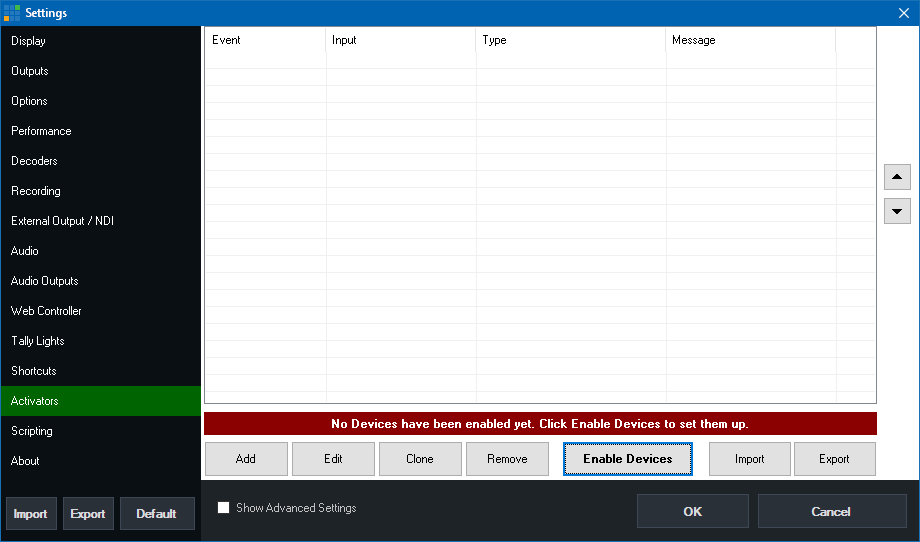
2. By default no devices (i.e MIDI or X-Keys controllers) are enabled, so to select the controller you wish to use click Enable Devices.
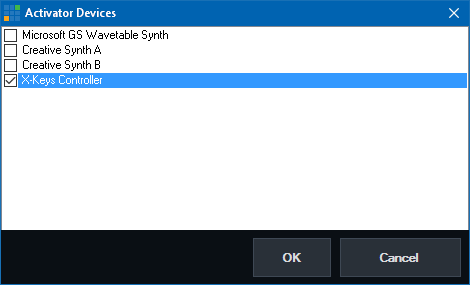
Select the controller and click OK
NOTE: For best results, also make sure the corresponding controller is enabled under the Shortcuts tab by clicking MIDI Devices
X-Keys Controllers are enabled by default under Shortcuts and do not need to be selected.
3. Click Add to add a new Activator then click OK.
For some examples of Activators that can be setup see Activator Examples
For help on all the settings available when adding an Activator see Add/Edit Activator