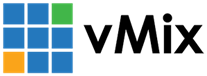« Back to Knowledge Base
Setting up Elgato Capture Devices with vMix
vMix currently supports the following Elgato Capture Devices:
Elgato 4K 60 PRO Mk. 2
Elgato HD 60 S +
Elgato Cam Link (Progressive Video Sources Only)
The above 3 are plug and play, meaning they will work out of the box with vMix.
Only the below two capture devices require a special driver to be installed in order to use with vMix:
Game Capture HD60S
Game Capture HD60 Pro
The above two use the Elgato Game Capture HD drivers and need to be specially configured to use with vMix. Please see instructions for configuring the Game Capture HD60S and Game Capture HD60 Pro below.
(Do note that only one of each of the Game Capture HD60S and Game Capture HD60 Pro can each be used with vMix. Using two of these same devices at the same time may not work.)
Configuration
1. Download and install the 3.50.127 Elgato Game Capture software from the following web site:
2. Download the following configuration tool:
https://www.vmix.com/download/vmixelgatoconfig.zip
https://www.vmix.com/download/vmixelgatoconfig.zip
3. Connect the Elgato Capture device to the computer if it is not already.
4. Open the vMixElgatoConfig.exe file in the download and run it.
5. Click the Configuration button to open the Elgato Configuration Panel.
5. Click the Configuration button to open the Elgato Configuration Panel.
Under the Profile dropdown box you can select which resolution to enable when using the device in vMix.
For example, it will default to 1280x720 but this can be increased to 1920x1080 if supported by your video source.
For example, it will default to 1280x720 but this can be increased to 1920x1080 if supported by your video source.
6. Click Done when finished and close the Elgato Configuration Tool.
Adding to vMix
In vMix click Add New Input, select the Camera tab and from the Camera dropdown select Elgato Game Capture HD
Click OK and the video should now be visible as an Input in vMix.
Click OK and the video should now be visible as an Input in vMix.
Last Updated: Monday, May 25, 2020 11:55:13 AM