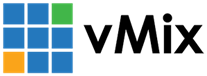« Back to Knowledge Base
Importing PowerPoint slides manually into vMix
If PowerPoint is not installed on the vMix PC or it does not support adding slides directly into vMix
(I.E you receive an error attempting to add the PowerPoint input) follow the steps below to export the slides manually:
1. Open PowerPoint
2. Go to File -> Export
3. Click Change File Type
4. Select PNG Portable Network Graphics
5. Click Save As and choose an empty folder.
6. Select All Slides when prompted.
7. Open up vMix and select Add Input -> Photos
8. Browse for the folder created in step 5 and click OK.
9. The slides will all be imported into vMix.
Note that transitions, videos and sounds are not supported, only static slides.
For full powerpoint presentations, consider using a separate laptop running vMix Desktop Capture that is then brought into
vMix via an NDI input.
vMix via an NDI input.
Last Updated: Friday, April 10, 2020 1:25:47 PM