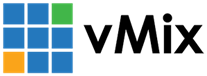« Back to Knowledge Base
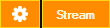
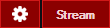
Why does the Stream button sometimes show orange or amber?
The Stream button in vMix may show either red or orange to indicate the status of the stream.
Stream Starting
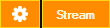
The stream button will be orange just after streaming has been started to indicate that a connection to the streaming provider is currently in progress.
Once a successful connection has been established, the stream button will change to red.
Streaming Successful
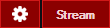
The stream button will be red when the stream has been established and is streaming video to the internet.
Streaming Disconnected
The stream button will switch to orange and stay there for many seconds if the internet connection or streaming provider is down.
vMix will automatically attempt to reconnect at which point the stream button will turn red again.
vMix will automatically attempt to reconnect at which point the stream button will turn red again.
Streaming Intermittent
If the stream button starts switching between red and orange every couple of seconds this may indicate one of the following issues:
Note: The following also apply to the "buffer full" messages that might appear in the streaming logs.
1. Internet connection is too slow to stream the selected Streaming Quality
For example, if your internet connection provides 1Mbps upload speeds but the Streaming Quality preset is set to 1.5Mbps then the stream will be intermittent.
The internet connection can be tested by visiting http://www.speedtest.net/ and making note of the Upload speed result.
As a general rule, the Streaming Quality bitrate should be a value less than 80% of the Upload speeds available for the best results. (For example 1.6Mbps on a 2Mbps connection)
2. CPU in the computer is overloaded
This one is easy to check, open up Task Manager in Windows and monitor the CPU % while the stream is running.
CPU % over around 70% is a sign that the computer is overloaded, try closing any other open programs or reducing the workload in vMix by using low quality recording and/or streaming settings.
CPU % over around 70% is a sign that the computer is overloaded, try closing any other open programs or reducing the workload in vMix by using low quality recording and/or streaming settings.
Most recent Nvidia GPUs will allow you to perform 2 or 3 hardware encodes on the graphics card. If you aren't using these, you could tick the Use Hardware Encoder box in the streaming settings. This will alleviate strain on your CPU.
3. Streaming provider is too slow to receive the selected Streaming Quality
This problem can occur if the streaming provider has a server far from where you are located (such as a server in the USA, when your internet connection is in Europe)
Contact your streaming provider to see if they have an RTMP server closer to your location.
If both 1. and 2. above have been ruled out, 3. is generally the cause and the streaming provider can usually assist in narrowing down any potential bottlenecks.
Contact your streaming provider to see if they have an RTMP server closer to your location.
If both 1. and 2. above have been ruled out, 3. is generally the cause and the streaming provider can usually assist in narrowing down any potential bottlenecks.
Last Updated: Thursday, August 20, 2020 11:14:36 AM